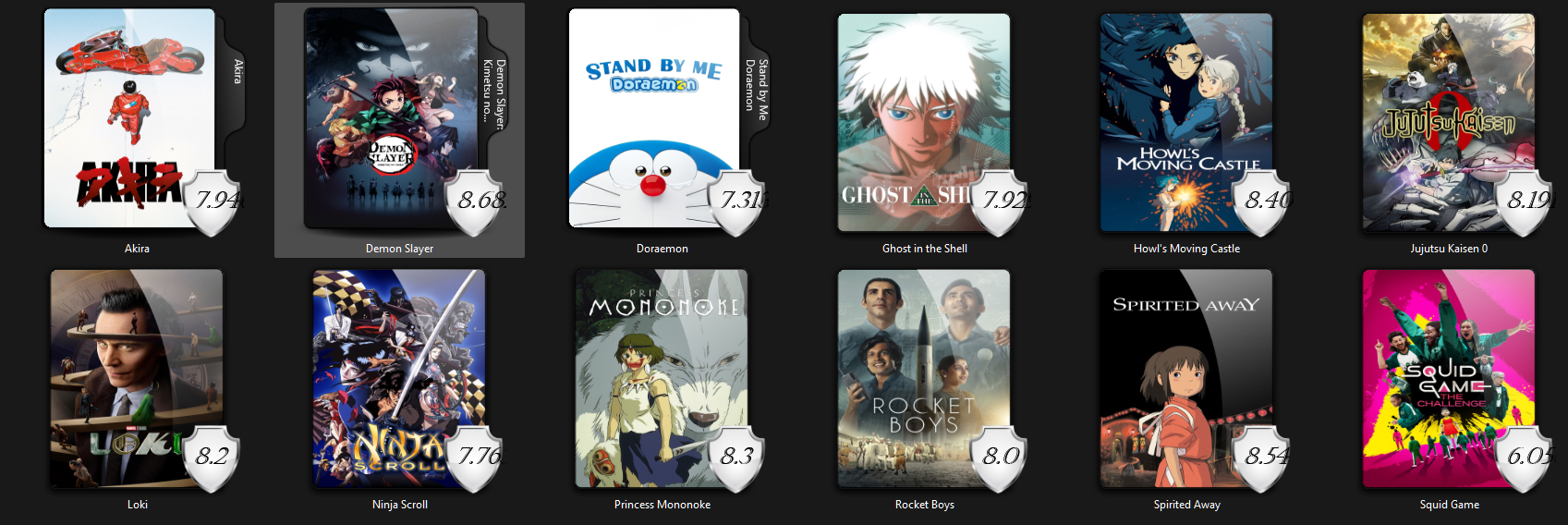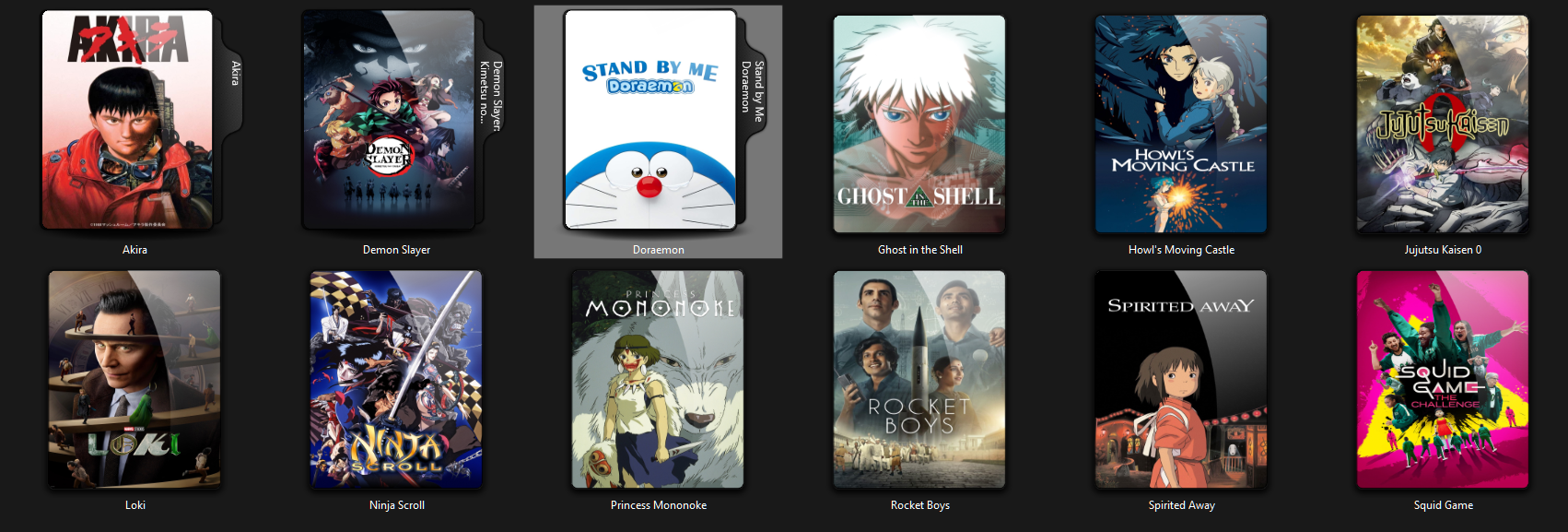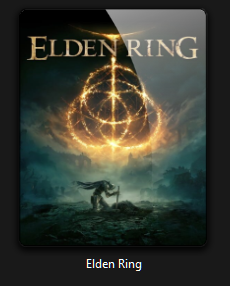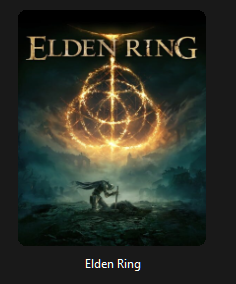Settings
FoliCon has a lot of settings to let you customize it as you want. You can access the settings from the menu bar.
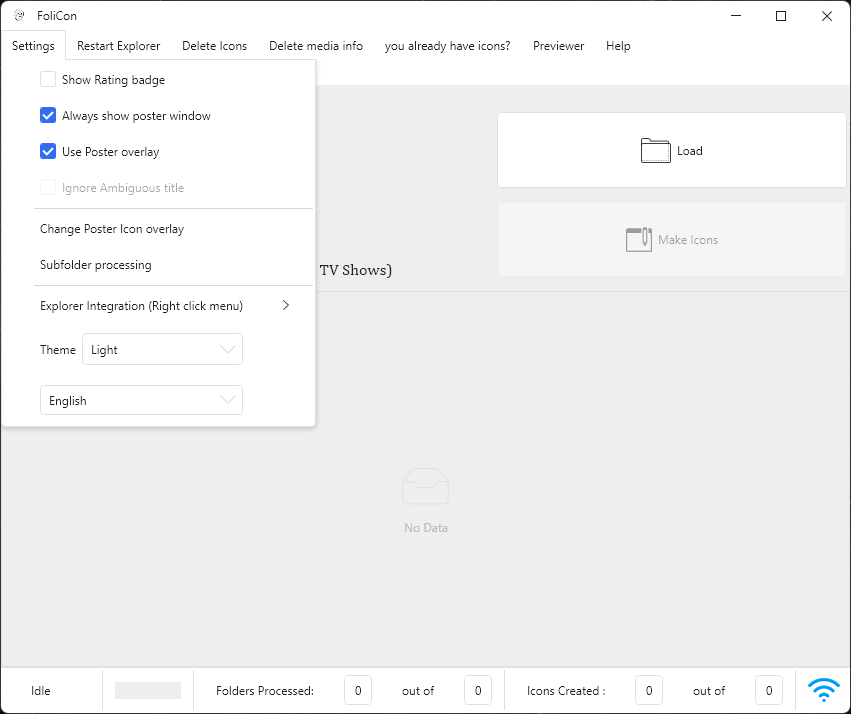
Rating Badge
Rating badge is a small badge that shows the rating of a media on folder icon. you can show or hide it by toggling this option.
Rating badge visible | Rating badge hidden |
Always show poster window
By default, FoliCon will show the poster window only when an exact match is not found, and when an info file for a folder is not existent.
But if you want to always show the poster window, for reasons such as to see information about media or choose a poster other than the default, you can toggle this option.
User poster overlay
FoliCon has various poster overlay options to let you customize the poster as you want.
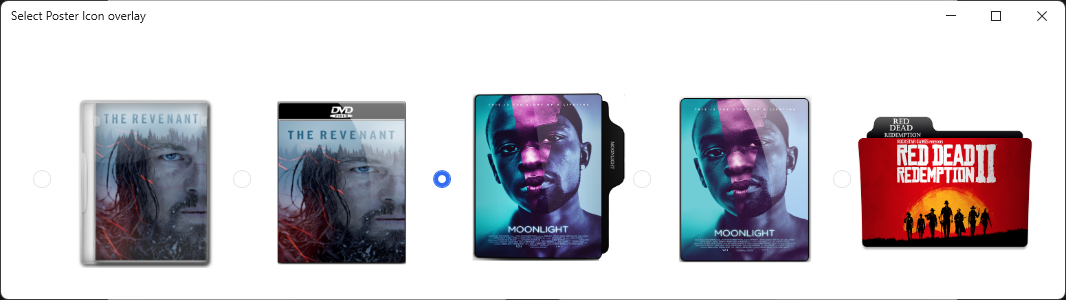
But if you want to use the plain poster without any overlay, you can toggle this option.
Poster with overlay | Poster without overlay |
Ignore ambiguous title
This option is useful when you want to create icons only when the exact match is found such in cases where you have a lot of folders to process, and you don't want to see the poster window for each folder or select from ambiguous titles for basically keeping FoliCon on autopilot.
Change poster icon overlay
FoliCon has various poster overlay options to let you customize the poster as you want.
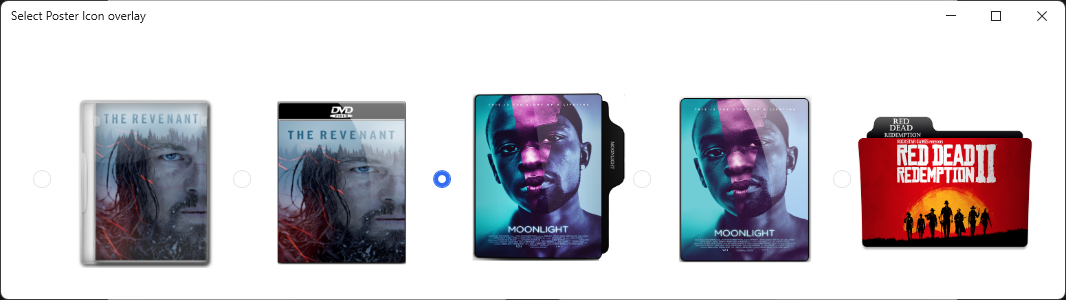
Overlay names from left to right:
Legacy—The first overlay of FoliCon
Alternate — The Alternate for Legacy
Faelpessoal — Named after its designer faelpessoal, its default for poster mode starting with v3.7, it also contains the title of the media.
Liaher — Named after its designer Liaher, best for minimalistic look.
Faelpessoal Horizontal—Best for landscape posters, usually for Games artwork.
Subfolder processing
With the help of Subfolder processing, one can scan for media within nested directories. Suppose your directory structure looks like this: Movies\The Dark Knight\, Movies\Action\John Wick\, FoliCon would first check all media files within the Movies directory, then it will move down hierarchy and explore the Action subdirectory and finally John Wick subdirectory.
This can prove to be quite convenient for handling collections or series.
To learn more, visit Subfolder processing.
Explorer context menu integration
FoliCon can add/remove integration into the explorer context menu to let you change the icons of the folders directly from the explorer.

once you have enabled the explorer context menu integration, you will see the option in the explorer context menu.
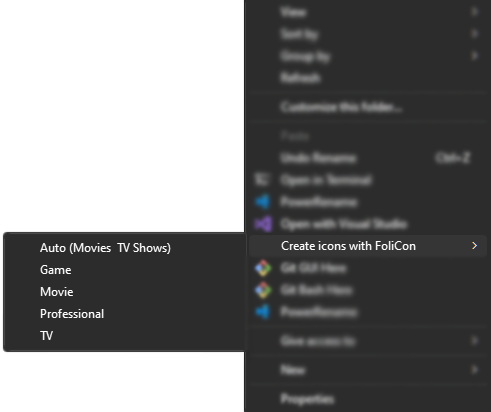
Theme
FoliCon has two themes:
Dark
Light
System—Follows the system theme
Language
FoliCon is available in 6 languages:
English
Hindi
Spanish
Arabic
Russian
Portuguese