Translations
FoliCon is currently available in the following languages:
English
Hindi
Spanish
Arabic
Russian
Portuguese
FoliCon uses HandyControls way of Resource files to store the strings for each language.
The resource files are located in the folder, and are named Lang.[language-code].resx.
For example, the Hindi resource file is named .
Adding a new language from IDE
Right-click on the FoliCon/Properties/Langs folder and select Add > New Item...
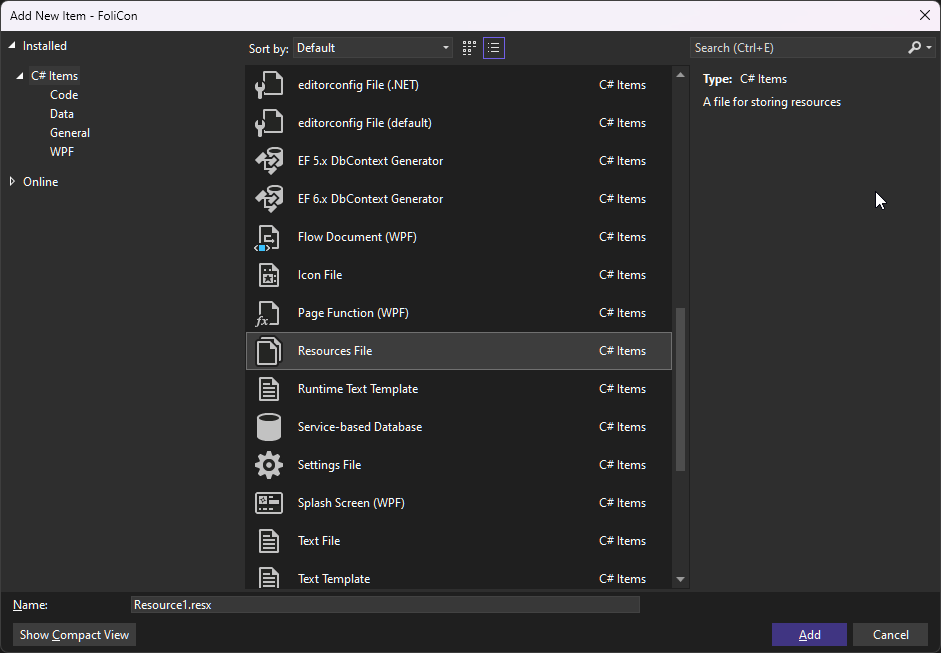
Select Resource File and name it
Lang.[language-code].resx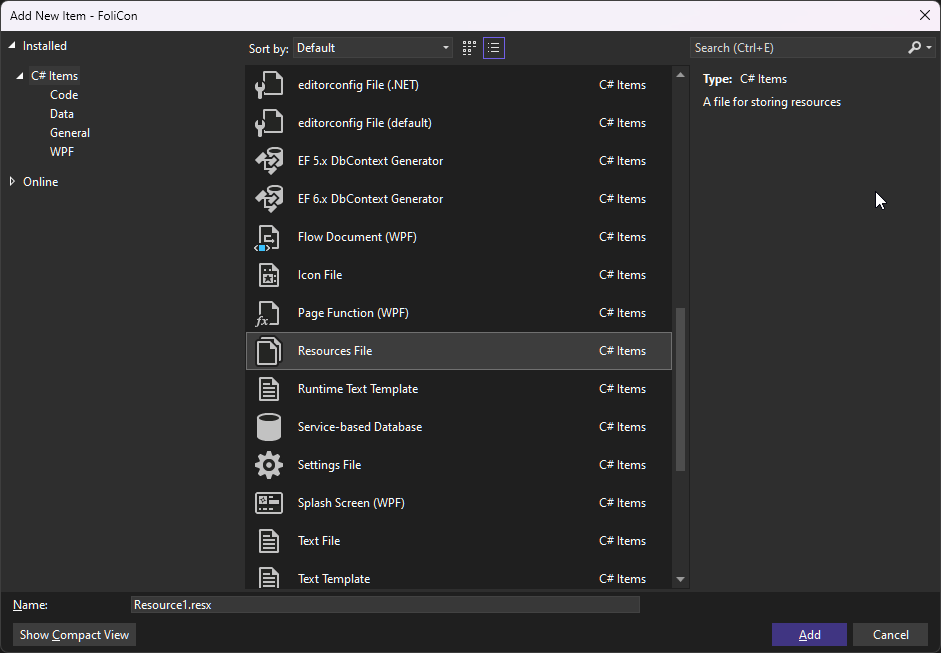
Open the newly created resource file and then:
Open the
Lang.resxfile and copy all the strings from there to the new resource file,
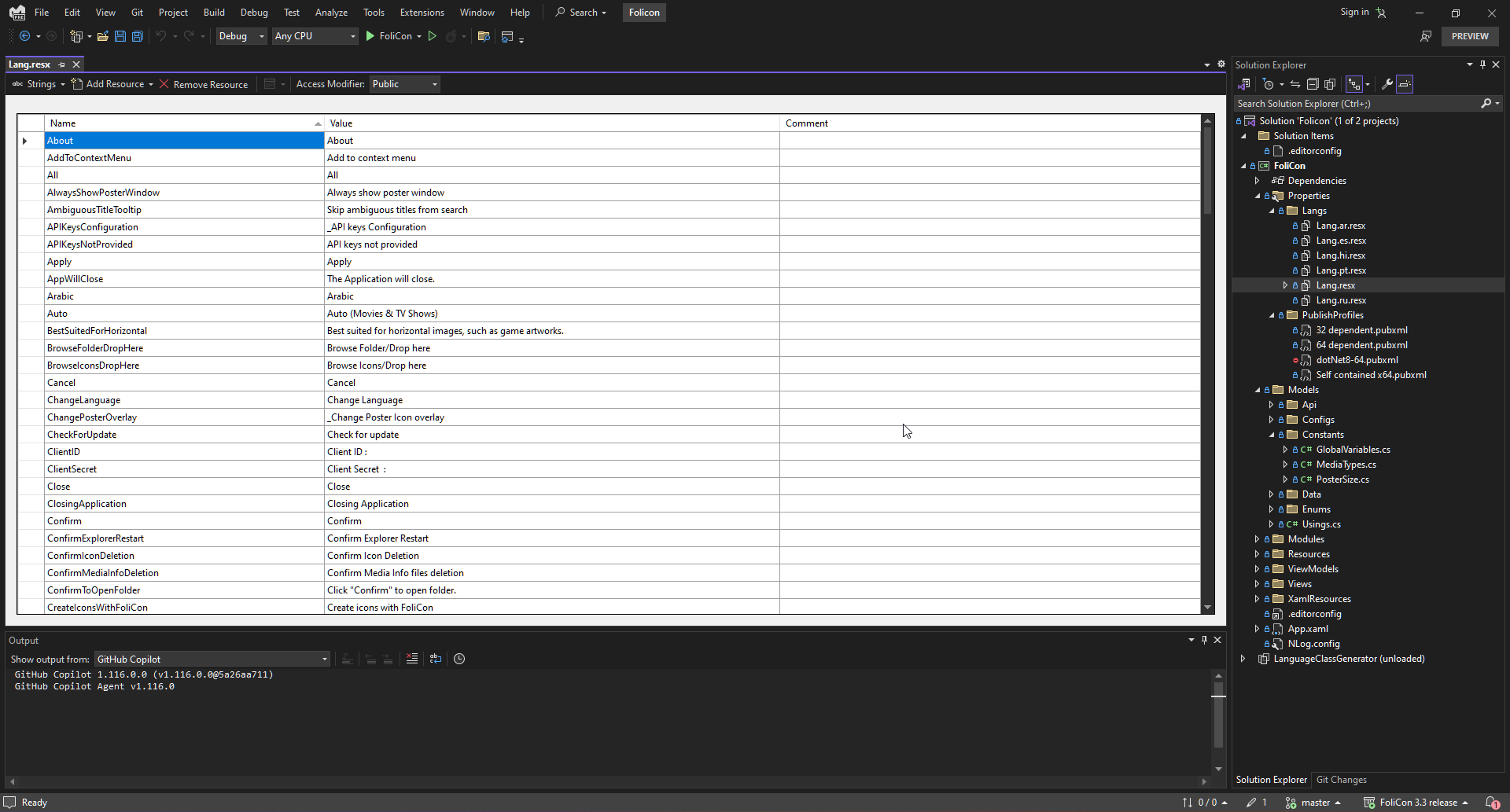
Translate the strings in the new resource file.
Open the Languages.cs enum file from /Models/Enums/Languages.cs and add the new language to the enum.
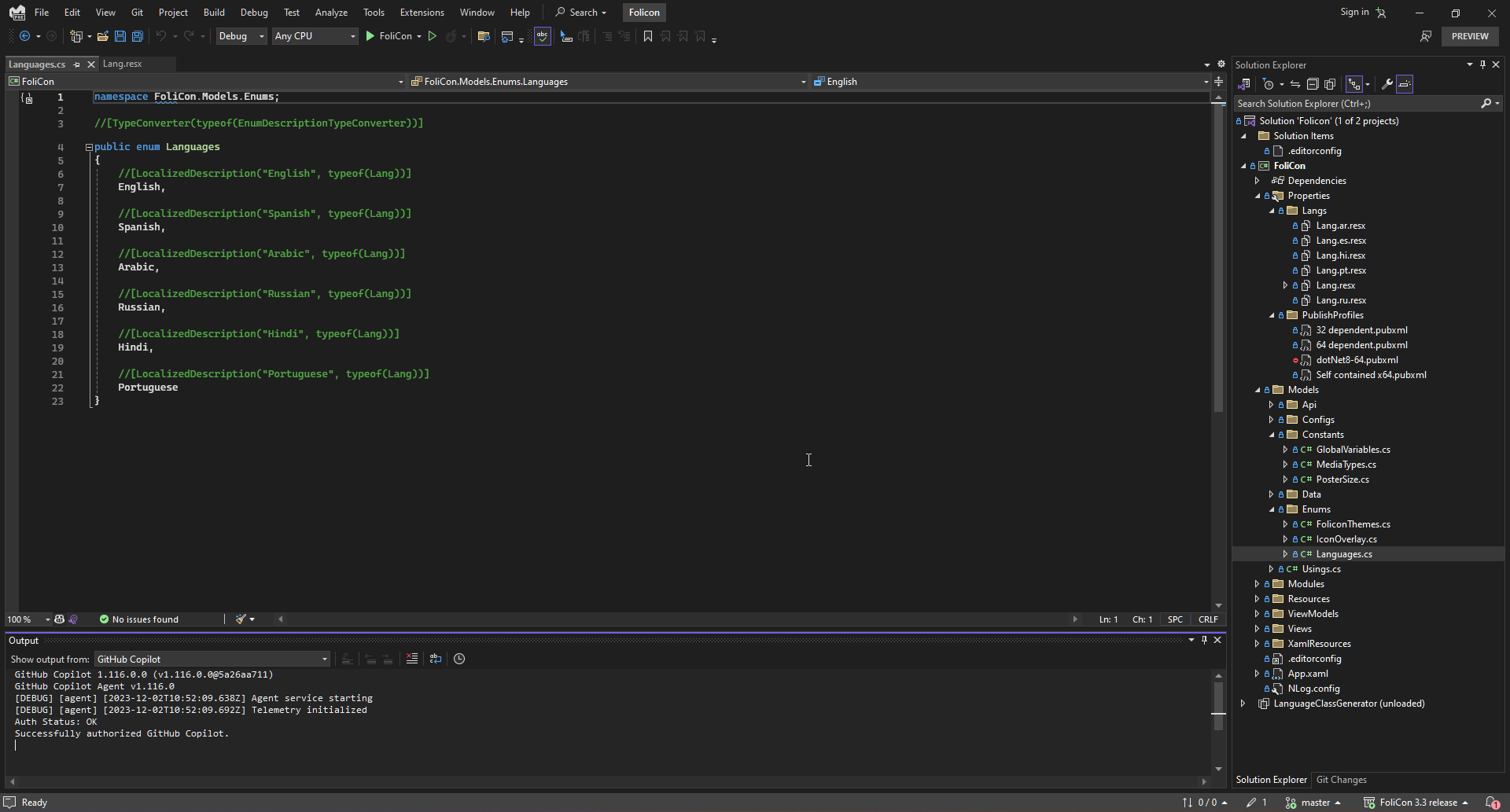
Open the CultureUtils.cs file from /Modules/utils/CultureUtils.cs
Add the new Language enum and the language code to the
GetCultureInfoByLanguagemethod.
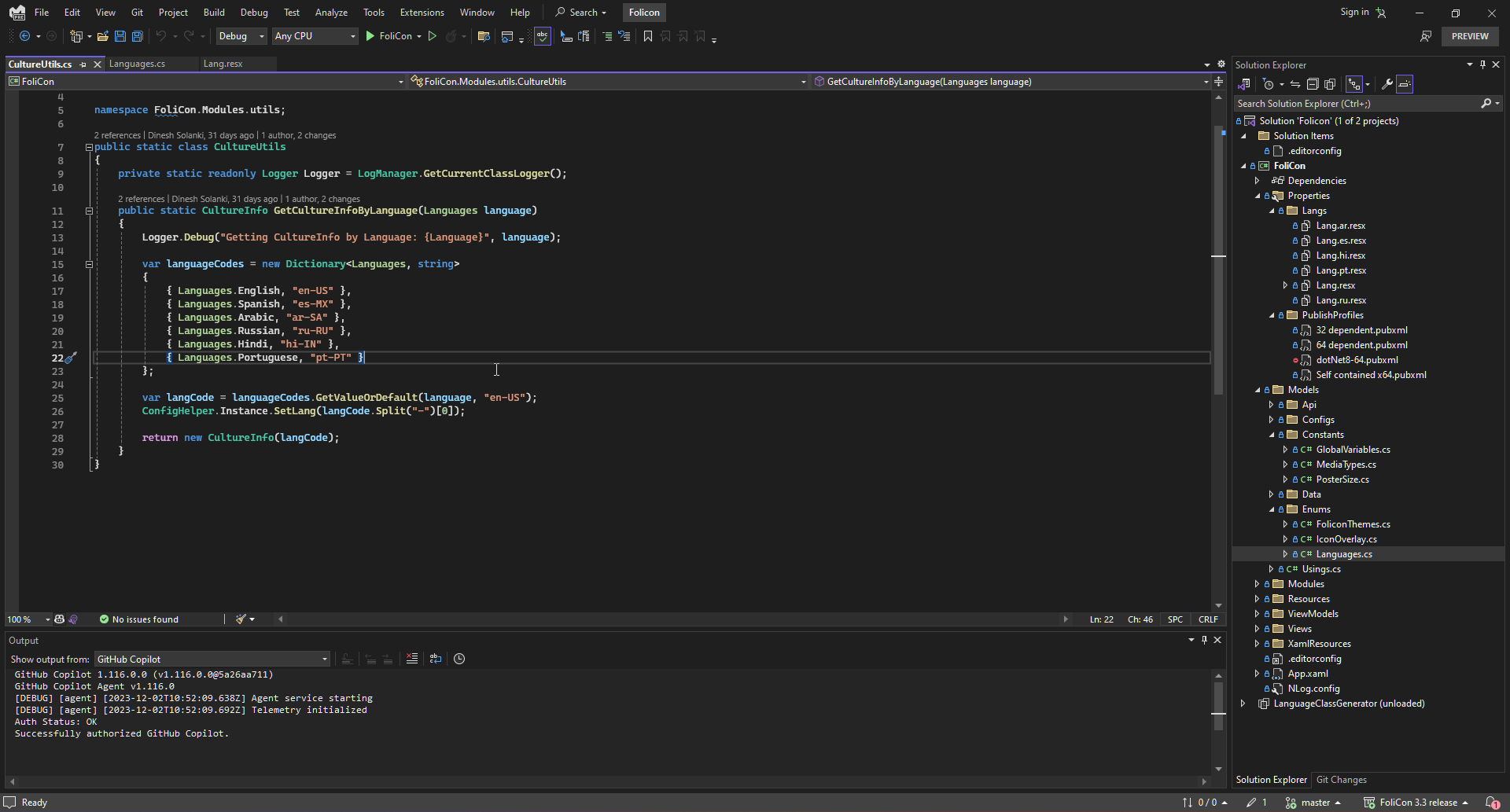
Adding a new language from IDE
Create a new resource file by either of the following methods:
Right-click on the FoliCon/Properties/Langs folder and select >
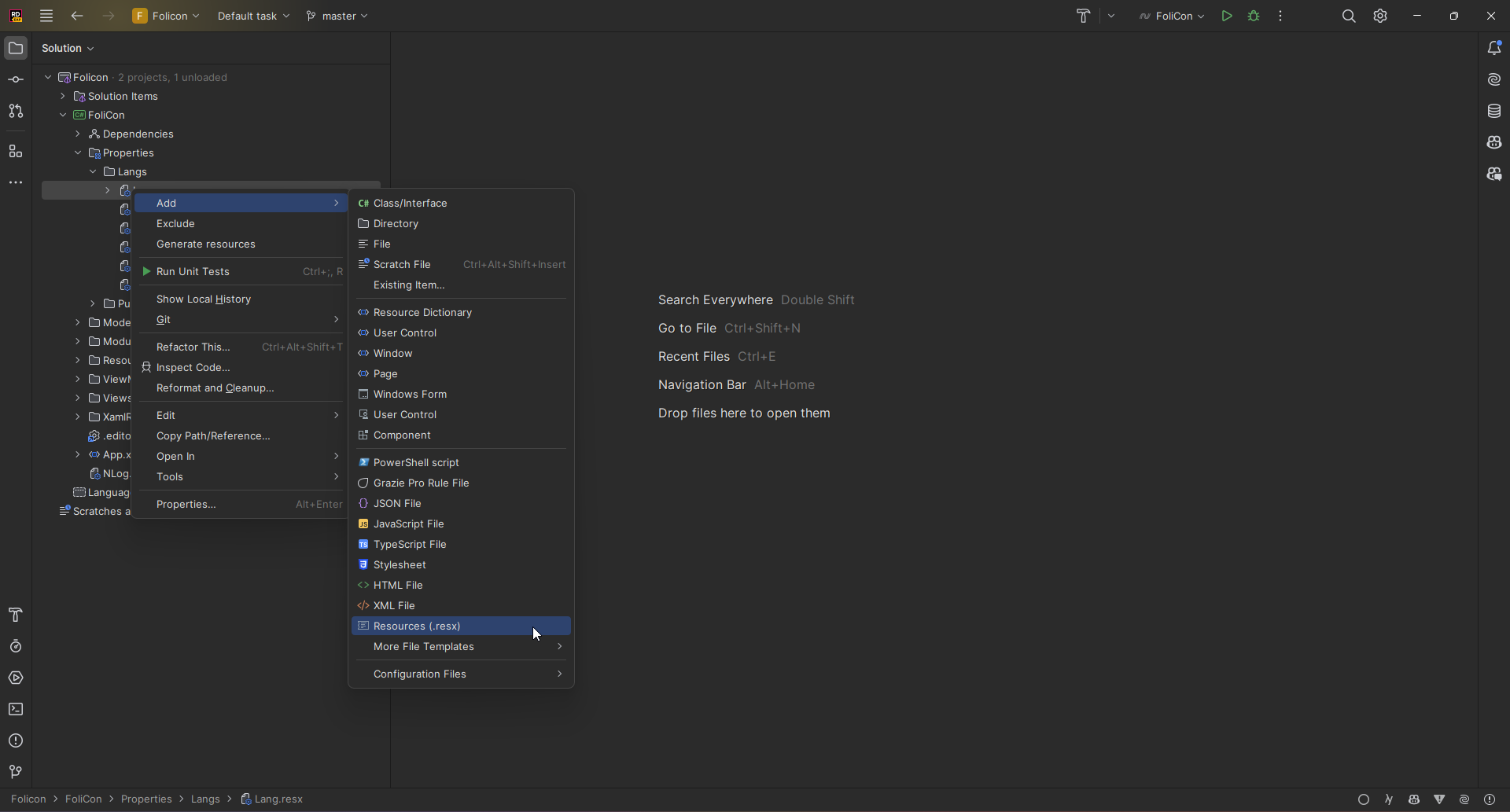
Open any existing resource file and then:
Click on the Add new culture (+) button in the top-right corner of the resource file window.
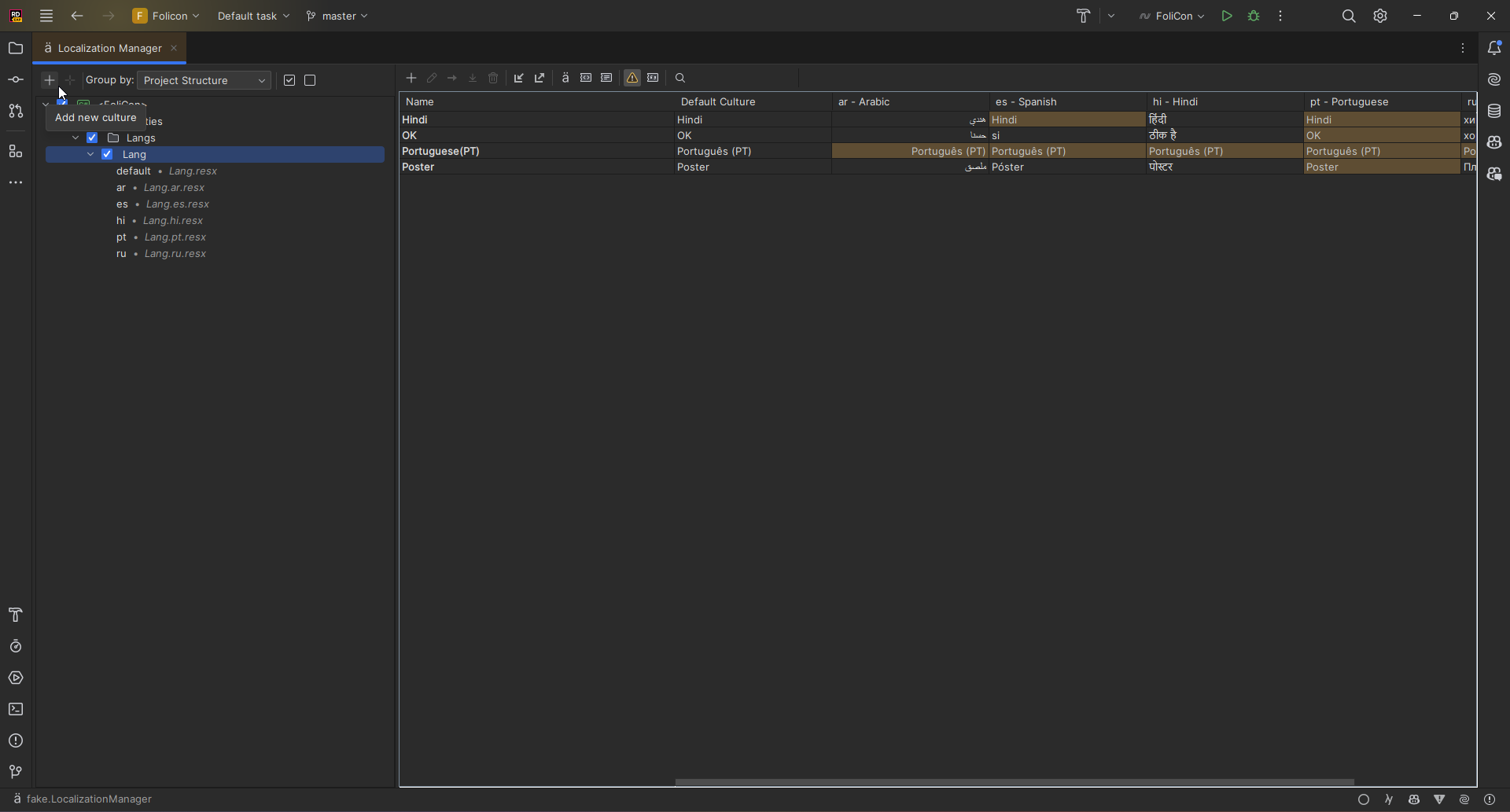
Provide culture tag and click on
Add.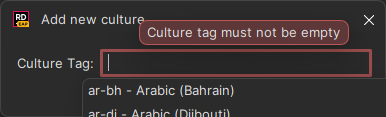
Now open any of the resource files, and you will see the missing strings for the new language.
Add translations.
Open the Languages.cs > enum file from /Models/Enums/Languages.cs and add the new language to the enum.
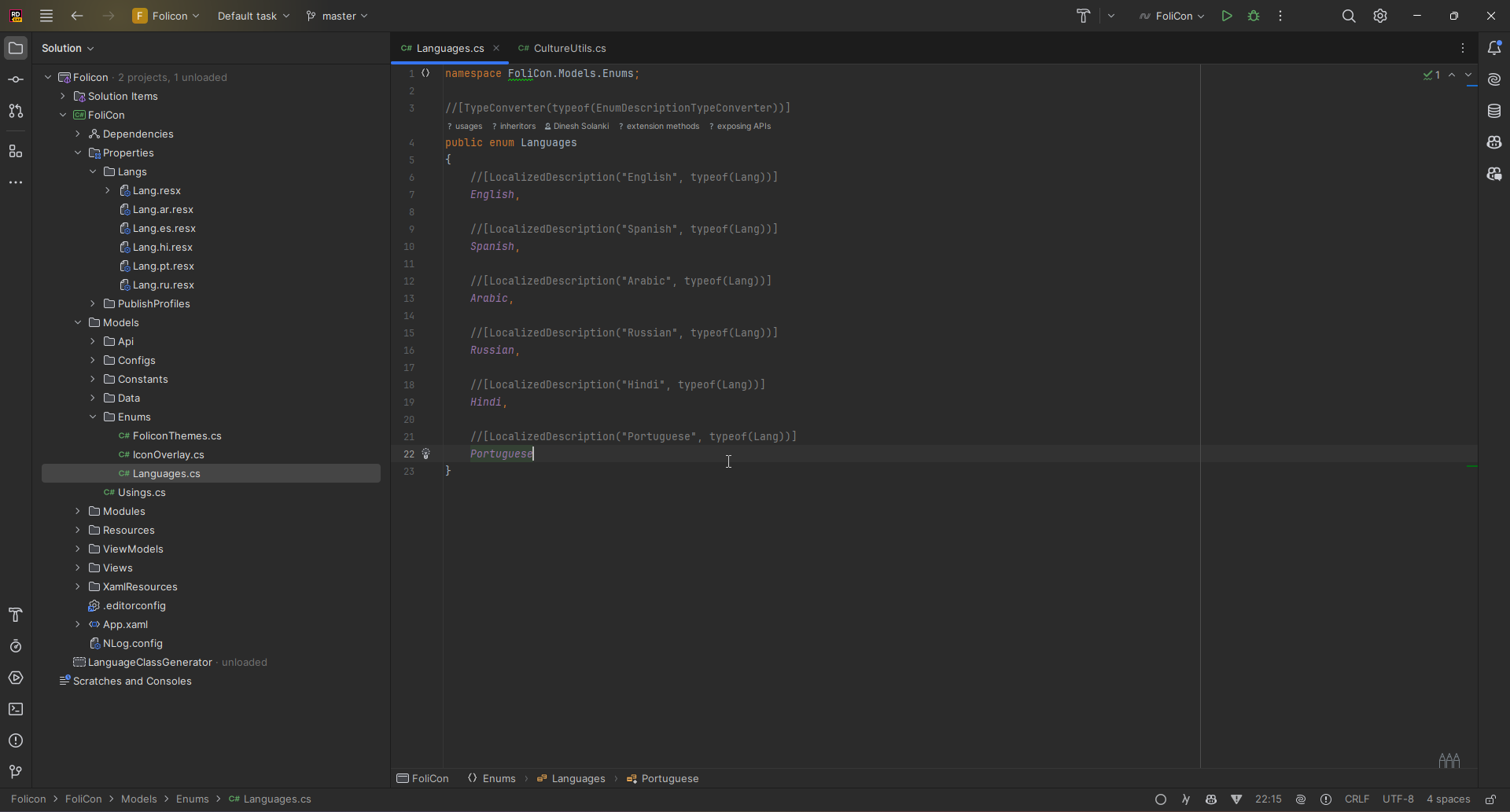
Open the CultureUtils.cs file from /Modules/utils/CultureUtils.cs
Add the new Language enum and the language code to the
GetCultureInfoByLanguagemethod.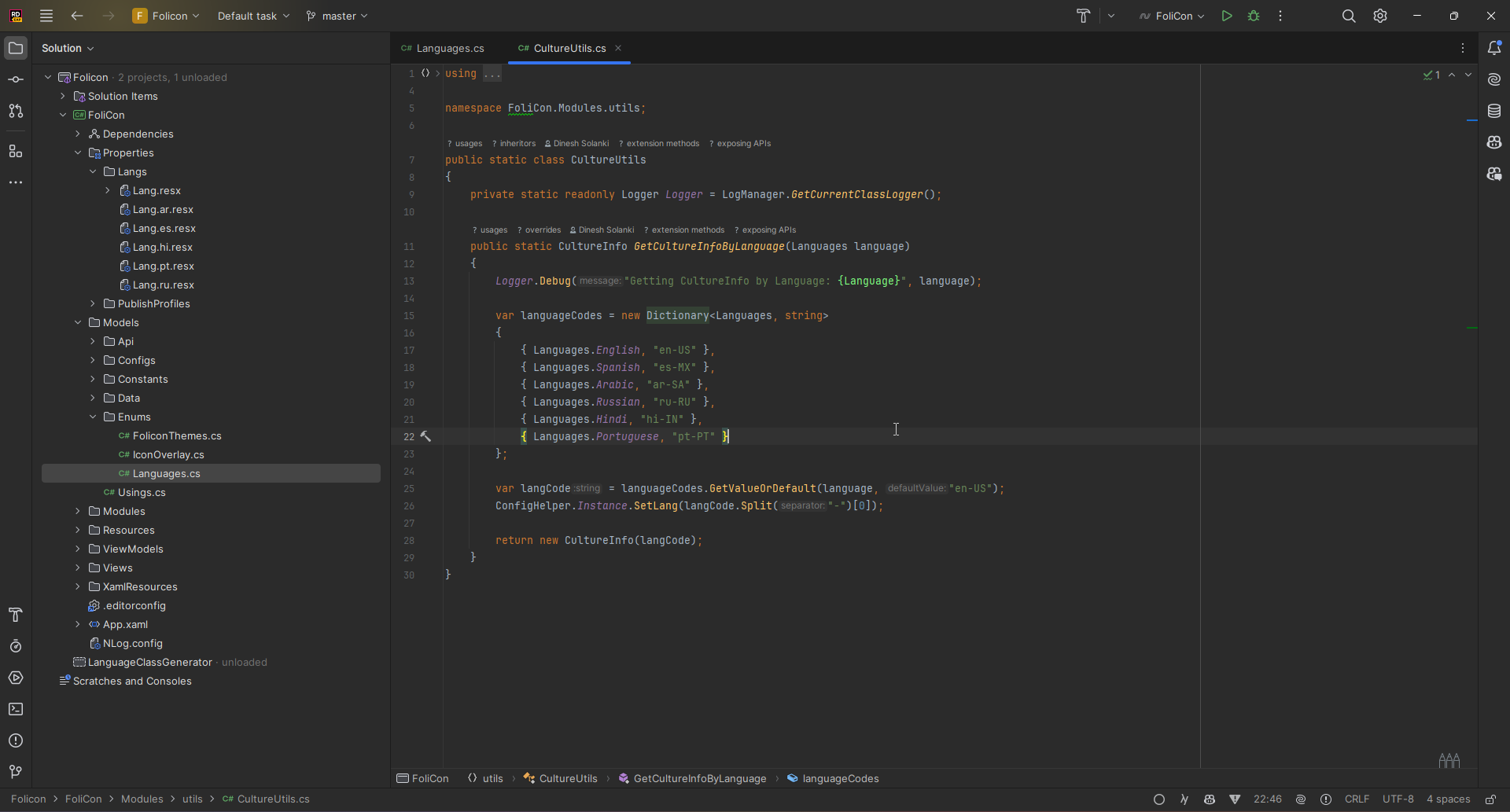
Testing the new language
Now you can build and run FoliCon, and the new language should be available in the language dropdown.
Once you have verified that the new language works, you can submit a pull request to add the new language to the main repository.